How to Add Multiple Users to GrabCAD Shop
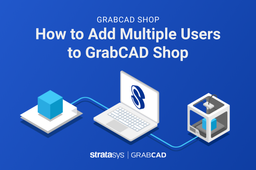
GrabCAD Shop allows an admin to invite users, creating groups, and controlling access to the machines, software licenses and other parts of the GrabCAD software platform. Only admins have access to the Admin Console.
-
Step 1: Add other admins
After accepting your invitation to open your shop, the first step is to add other admins if needed.
Click Edit Company in the left navigation bar to update your company and add admins. Whoever you add here will be able to login and access the Admin Console to manage users, groups, and licenses. If your company has multiple sites or divisions, be sure to add an admin for each team.
-
Step 2: Create groups
First, Click User Groups. Groups are distinguished by which Shops they can access, and their user role. A user needs to be part of a requester or an operator group for them to have access to your Shop and use a license. If you started by creating a shop, then 2 user groups are already created for each Shop in your company, Requesters (<ShopName>) and Operators (<ShopName>), and you have been assigned to both already. Click on a user group to view how the permissions are assigned. (Note : Operators can submit orders too, like requesters). Once users are added to one of these groups, they can access the Shop.
There is a "Notify" checkbox that can be selected so users can receive an invite email when they are added to the group.
-
Step 3: Add users individually
Click Users and Invite Users to begin adding your users with their email.
When adding users to your shop. It is important to assign them to a user group so that the recently added members can easily identify their permissions and printers they have access to.
-
Step 4: Add users by domain
If you have many users in your organization, you can also add them in bulk in Add by Domain. Once you enter an email domain, someone from our team will approve it before users in your company can login.
-
Step 5: Deleting user groups
To delete a user group, click user groups to bring up your list of groups. From there, select the user group that you want deleted and press the Delete User Group button.
-
Step 6: Editing/Adding to User Groups
You also have the capability to edit your user group by adding or deleting specific users in your created user group.
-
Step 7: In Summary
The ability to add multiple users, segment them into groups, or remove users is an invaluable tool in a 3D printing shop. Organizing users in your shop forms a clean, easy to manage structure that can scale up or down depending on your needs. It is also not restricted to locations. So if you run a small 3D printing operation now, GrabCAD Shop makes it easy to add more users as your business grows and productions scale up – without sacrificing security or dealing with complicated infrastructure!

