Tutorial: how to easily produce a picture to upload with your model
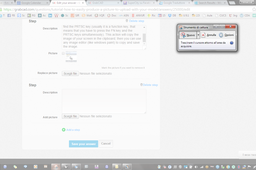
Most of the CAD systems provide a command to save as an image the current view. Usually, this command is available in the "save as" menu or in the option menu
-
Step 1:
The following picture shows the "save as image" command in Solid Edge (Solidworks has a similar command)

-
Step 2:
CATIA provide a capture command in the tools menu

-
Step 3:
In case your system does not provide a "save as image" or a capture command, then you can use the "print screen" function available on the keyboard of your PC: look at the keyboard and find the PRTSC key (usually it is a function key, that means that you have to press the FN key and the PRTSC keys simultaneously). This action will copy the image of your screen in the clipboard; then you can use any image editor (like windows paint) to copy and save the image.

-
Step 4:
You can also use the windows capture tool to capture the whole screen or just a region


