Tutorial: How to model self intersecting Möbius strip
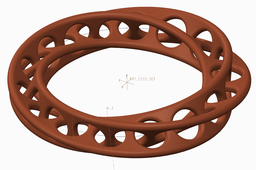
Create object like mobius strip is simple, and should be divided into separate operations.
-
Step 1:
Draw base circle in sketcher.

-
Step 2:
Use sweep feature to create first part of revolving surface. For trajectory select half-circle arc. Choose option "Allow change section along trajectory".

-
Step 3:
Draw middle line and assign equation to angle dimension by using Tools-> Dimensions command, and write sd9=trajpar*135, where sd9- is name of angle dimension in section.

-
Step 4:
You should get a surface that smoothly rotates at 135°.

-
Step 5:
Do second sweep as first. Choose second arc of circle for trajectory, equiation for angle dimension in section must be like 45+trajpar*135. So we get 2 surface with a total rotation of 270°. (135°+135°=270°)

-
Step 6:
Do auxiliary point on circle. Make sure you select all circle not arc.

-
Step 7:
Create hole by using extrude feature with options (surface and cut 2-side)

-
Step 8:
Merge surfaces.

-
Step 9:
Make copy of auxiliary point and moving it by angle 360/15.5=23,225806451612903225806451612903 (15.5- is quantity of holes that are placed on the surface), then create axis and plane through point. Axis must be perpendicular to surface, plane must be perpendicular to axis.

-
Step 10:
Create hole by using extrude feature with options (surface and cut 2-side)

-
Step 11:
Group 4 last features (moved point, axis, plane, extrude), and make array by angle dimension.

-
Step 12:
Select this 'cheese surface'. Press ctrl+c then ctrl+v to copy and paste surface. Confirm copying. Select copy, and again copy it. And use Special paste to apply move/rotate option. rotate surface among Z-axis by 180°.

-
Step 13:
Merge two surfaces.

-
Step 14:
Give thikness.

-
Step 15:
Make rounds.


