5 Types of Ruled Surfaces in SOLIDWORKS
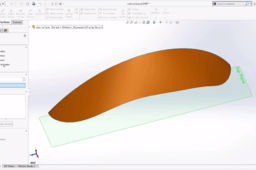
For many designs, creating solid geometry with features like boss extrude and cut will get the job done. But for more complicated shapes, it's impossible to build with solid modeling techniques alone. These more complicated geometries will certainly require surfacing techniques. Although the shape might be complicated, the tools and techniques to produce it don’t have to be. The ruled surface is a versatile command and can create different kinds of surfaces. In this tutorial, we will go through the 5 types of ruled surfaces.
-
Step 1: Tangent to Surface
Tangent to Surface creates a surface tangent to existing surfaces. We select the edge or edges and specify the distance.
Select Tangent to Surface

Select the edge or edges

Specify the distance and click on the green check mark.
-
Step 2: Normal to Surface
Normal to Surface creates a surface that is normal or perpendicular to existing surfaces. We select the edge or edges and specify the distance.
Select Normal to Surface

Select the edge or edges

Specify the distance and click on the green check mark.
-
Step 3: Tapered to Vector Surface
Tapered to Vector Surface is defined by an angle to a vector. The reference vector can be a part edge a sketched line a flat face a plane or an axis. I’m going to select this sketched line. We select the edges, specify the degree of taper, the direction of taper and the distance. This will be great for creating an interlocked surface for mold design.
Select Tapered to Vector Surface

Select the sketched line

Select the edges and specify the degree of taper and the distance.

Click on the green check mark.
-
Step 4: Perpendicular to Vector
Perpendicular to Vector is defined to be perpendicular to the selected vector. When a flat face or plane is selected, the vector is normal to it. We select the edge or edges and specify the distance. This will be great for generating a parting surface for mold design.
Select Perpendicular to Vector

Select the edge or edges

Specify the distance and click on the green check mark.
-
Step 5: Sweep Type
The Sweep type of ruled surface is created by sweeping a straight line in the direction of the vector using the selected edges as guide curves. I’m going to select this sketch line. We pick the edge or edges and specify the distance. The vector defines the direction of the surface or we can choose to input coordinate values. We can go in the X direction, the Y direction, the Z direction or any combination of those.
Select Sweep Type

Select the sketched line and the edge or edges.

Specify the distance. The vector defines the direction of the surface or we can choose to input coordinate values. We can go in the X direction, the Y direction, the Z direction or any combination of those.
Click on the green check mark.
Interested in learning more about the 5 types of ruled surfaces in SOLIDWORKS? Watch the full tutorial here!

