AutoCAD Stretch Command | How to use stretch command correctly | Stretch command just moves
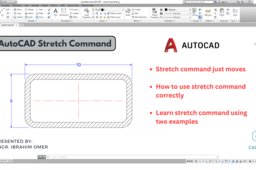
AutoCAD Stretch Command | How to use stretch command correctly | Stretch command just moves | CADable | CADable tutorials
Welcome back to CADable, my friends! I'm Engr. Ibrahim Omer, and in this tutorial, we'll dive into a crucial CAD command: the stretch command. I'll walk you through two practical examples to demonstrate how to use it effectively.
One common mistake many people make is selecting the entire object and then applying the stretch command. That's not the way to go! Instead, I'll show you the right approach. You'll learn to select a cross window or polygon, choose a base point for your stretch operation, and then apply the stretch command. This method ensures your objects are manipulated precisely.
This tutorial is perfect for beginners, providing essential exercises and practice opportunities. Use the play-pause technique to follow along, and don't hesitate to ask any questions you have in the comment section below. I'm here to help and answer all your queries.
Chapters of the tutorial:
0:00 Introduction
0:19 Stretch command just moves
0:43 How to use stretch command correctly (First Example)
1:33 Same example stretching vertically
2:16 Stretch command using polygon (Second Example)
2:53 Conclusion
Remember, practice is the key to perfection. So, keep honing your CAD skills, and you'll become a pro in no time. Thanks for joining me on CADable!
Follow our Channel:
https://www.youtube.com/c/CADable
#autocadstretchcommand #howtousestretchcommandcorrectly #CADable #cadabletutorials
-
Step 1:

