Divide tool in AutoCAD

Divide tool in AutoCAD and how it works?
-
Step 1:
Divide is the tool in AutoCAD which can be used for dividing your lines, circles to equal parts, it depends how many segments you want, I am going to show you what I mean.
-
Step 2:
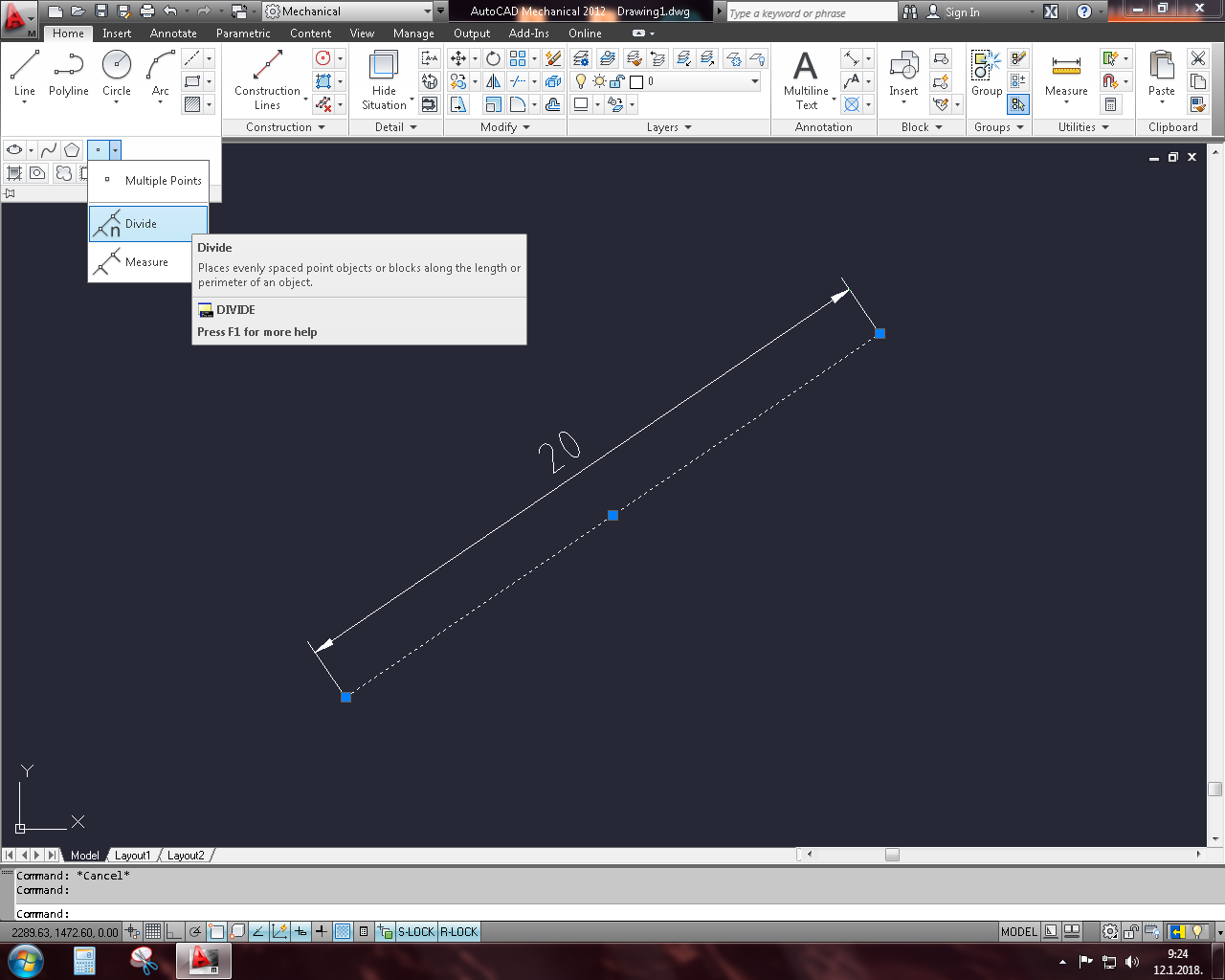
You can find Divide under the Draw panel and under the points dropdown, you can type it if you can not find it.I am going to use this line with length of 20 mm for demonstration.
-
Step 3:
So, I activated the command, I just need to choose what I want to divide.
After I selected the line it asks me for number of segments, I want that to be 5, what this means is that it will divide this line with 5 different parts with length of 4 mm.
-
Step 4:

Now it is all done but it seems like nothing happened, there are points on the line and they represent the place where the line was divided, they are just not visible.
We need to change that so go to your AutoCAD icon at the top and type point style, then go to point style.
-
Step 5:
You have this little window with all the points and with point size which is also important, I will choose X point and point size 5.
And you can see clearly now what we have done.
Here is an example with a circle too, maybe those points could be used for some pentagon but u usually do not need this for that.
Karajko CAD






