Dynamic Block in Autocad
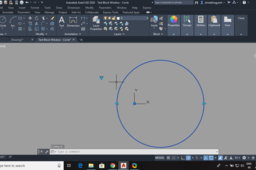
This tutorial demonstrate "How to create dynamic block for scaling of a circle"
-
Step 1: Drawing of Circle
Draw a circle using Centre and radius command

Enter center as 0,0 and radius as 20.

-
Step 2: Creation of block
type "B" and hit enter to create block. Once the command is executed the following window will appear

Enter the name of block. click on pick point option. Then select the object. Check the "open in block editor" option and click Ok.

Now the diagram will open in Block Editor which will look like this

-
Step 3: Creation of dynamic block(Parameter specification)
For creation of block, two things are necessary. i) Block Parameters and ii) Block Actions
First we need to specify the parameters for current block. As we have to perform scaling operation, we need to specify distance as parameter. Click on linear in parameters and specify distance between two end points of circle

Once the distance is placed as above, we need to give multiple dimensions for scaling as the scaling is based on distances and not the factor.
So right click on distance1 and click on properties

Scroll down and find the option value set

Set distance type as list

Click on small icon besides the dimesnion

Now enter the set of values


and click OK to finish.
-
Step 4: Creation of dynamic block(Action specification)
To see the performance of parameters, we need action. So click on action tab

Now select "Scale" as action

To perform scaling, first select the parameter. Click on Distance1

Then select object.

and hit enter. The window will look like as follow. A small icon will be appear near Distance1.

-
Step 5: Creation of dynamic block(Lookup feature)
To see the effect of scaling, we need to add one more parameter i.e. lookup feature.
Go to parameters again and click on lookup

Click anywhere to create lookup button

To see the performance of Lookup, we need to specify action to it. So click on action tab and select lookup

Click on lookup button

The Lookup property table will appear

Click on Add properties

Add Distance1 as Properties

Now enter all the required value. Just select it from drop-down list.


We have to add look labels. So simply put 1 to n numbers in that column

Click ok.
-
Step 6: Testing of Dynamic Block
Click on Save block and Then Click on Test block.

To see variable size circle, click on blue triangular icon.

Enjoy the tutorial.

