How to construst sperical optical lens with diameter 25 mm using Autodesk Inventor 2011
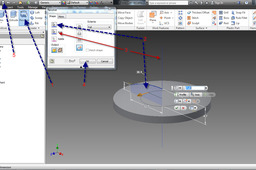
Answer
-
Step 1:
1. Click 'Inventor' icon
2. Click 'New'
-
Step 2:
1. Click 'Metric Folder'
2. Click 'Standard (mm).ipt
-
Step 3:
1. Click 'Inventor' icon
2. Click 'Save As'
-
Step 4:
1. Click 'Save In' This should really be your project folder and if you set up your project right and they way you should work you can miss this step as it will auto find your project folder.
2. Type name of ipt in 'File Name'
3. Click 'Save'
-
Step 5:
1. Click 'Create 2D Sketch'
2. Click 'XY Plane'NOTE: You can pick any 3 planes, this all depends on what you are modelling and how you are modelling the part. It is good practise to think how you are modelling before you model the part and also what it will be constrained to.

-
Step 6:
1. Click 'Line'
2. Draw 'Line'
3. Click 'Coincident Constraint'
4. Pick 'Center or line'NOTE: You will see a little green dot when you hover over the centre of the line.
5. Constrain to 'Center Point'

-
Step 7:
1. Click 'Dimension'
2. Dimension the line you created 'Step Six - 2'
3. Click 'Line'
4. Draw 'Line'
5. Dimensions 'Lines'
-
Step 8:
1. Click 'Ark'
NOTE: 3 Point art will do the job for this model.
2. Click start 'Point'
3. Click end 'Point'
4. Click 'Dimension'
5. Insert 'Vaule'
6. Click 'Finish Sketch'
-
Step 9:
1. Click 'Revolve'
2. Click 'Profile'
3. Click 'Axis'
4. Click 'OK'
5. Click 'Save'

