how to make a round ball in sketchup without a plugin
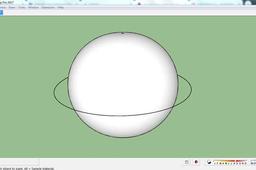
This tutorial we will learn together how to create a sphere object model in Sketchup. very easy
-
Step 1: Next
make balls without plugins >>>>>>
-
Step 2: #The first step
make a circle using the Circle tool. For the shortcut you can press the C key on the keyboard.
Click once to determine the center of the circle, then drag / move the mouse left or right until it forms a perfect circle. After the image is finished, then erase the image area until only the circle lines are left.

-
Step 3: #Second step
do as the first step before, make a circle image but this time the area is not erased. After that, rotate the circle image then place it in the middle of the first circle picture. For more details, please see the image below.
here I will name the empty circle line with code A and the white circle line with code B

to make 3d rounded ball shapes. Then click on line A until it turns blue, then click on the Follow Me tool then navigate to the area of line B and the boom automatically creates a 3D round ball.

Done.
To refine the sides of the lines so that they are perfectly round please add values to the Segments menu. The higher the value of the Segment, the more smooth and perfect the circle line will be. Here I use a value of 90.

