Information about Catia - View Toolbar -2
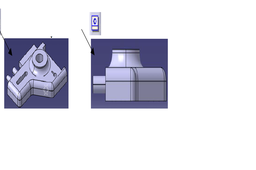
The commands related to View Toolbar are mentioned below.
-
Step 1:
Zoom In: Zoom in to the specific spot of the segment. But
View commands during design usually cause the designer to slow down
Movements. Mouse zoom In motion:
-
Step 2:
1- First press and hold the mouse on the ball
Click the right button of 2-Moese
3-Move the mouse forward and move the cursor
You will see you grow up.
-
Step 3:
Zoom Out: Zoom out by zooming to a specific spot of the segment.
Mouse zoom Out motion:
2nd
1- First press and hold the mouse on the ball
Click the right button of 2-Moese
3-Move the mouse back and move the mouse
You will see you grow up.
-
Step 4:
Quik View: When we click the black arrow below this button
The following toolbar appears. As standard
Six important projection views only one
Gives us clicks as view.
-
Step 5:
Rear view Left view

-
Step 6:
Right View Top View Alt View

-
Step 7:
Isometric view Front view


