IronCAD - Multifeature part from one Cross Section
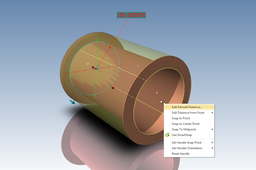
Create a pipe section with flanges at each end, using one circle to drive the bore diameter with flange OD offset from this.
-
Step 1: Create the bore cross section
Turn on the World Coordinate System planes, right click the YZ plane and create a profile by selecting "Create Profile"

Draw a circle and attach a diameter constraint, set the value to 150mm.

Finish the cross section
-
Step 2: Create the pipe
Right click the profile within the scene browser and extrude the section, by choosing Create, and then Extrude

Extrude to a length of 400mm

-
Step 3: Edit the pipe
Right click the new part and choose "Edit Feature Options"

Within the extrude feature box, expand the "Thickness Feature" section
Choose single side for the thickness type and a thickness of 50mm

Finish from the extrude feature
-
Step 4: Thick Pipe
You should by now have the following a 50mm thick section of pipe, 400mm long

-
Step 5: Shell the pipe
Select the shell tool, and choose Inside
for the Open Faces select the main outer face shown in green below and enter an thickness of 2.5mm

Move into the Individual Face Thickness box, and select the two end faces
Enter a thickness of 5mm

Finish the command
-
Step 6: Finish
The part is now complete, you should have a solid model that looks like this;

-
Step 7: Change the model
The model can easily be changed using the two main parameters, the diameter on the cross section and the length can be changed via the extrude handle


