Render with RenderFarm's
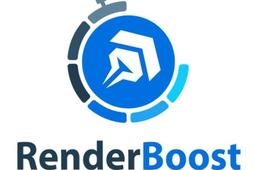
In this tutorial, I am going to explain the use of render farms which are built and leased for rendering, animation jobs. Also how I used the renderboost, a kind of render farm for making my renders, iPhone X. If you are looking for super clean renders that would save your PC work and your time then this is for you, else this knowledge would help as a designer and CGI artist in future. This tutorial is best suited for 3ds Max, Maya, Cinema 4D, Houdini, Keyshot, Rhino, Blender, Sketchup, Revit modelers.
-
Step 1: What are Render Farm's
Render farm's usually have more number of high performance system that are leased or employed to get actual renders within less amount of time. This will totally eliminate the risk taken during render on low performance or busy systems. It leads to a way of parallel rendering or even animating.
There are many render farms for maya, houdini, 3DS Max, Keyshot etc,. After a long hour search I found renderboost was very helpful. These render farms use a render point RP, where a particular website make a particular value but mostly 1 RP meaning you would cost $1 for 1 core in 1 hour.
These render farms are helpful for making renders of multiple projects simultaneously and reduce performance risk of your PC. Though I have a low end PC, I started searching for such render farms.
-
Step 2: What is Renderboost ?
Renderboost is a website synced to your PC for uploading files. It supports renders for software's like 3ds Max, Maya, Cinema 4D, Houdini, Keyshot, Rhino, Blender, Sketchup, Revit. But as I am familiar with keyshot, I have demonstrated the following steps on Keyshot point of view. Also all other software may have similar steps.
Renderboost is a paid service but offers a free 10 RP on registering. According to my point it's good in renders and I don't see much noise on image.
-
Step 3: How does it work?
It allows you to download a free software that links your PC with renderboost server. For uploading file onto renderboost, you can paste those files on specified location (user specified) which will check for any change and uploads to server.
Software (Boost Cloud) can be downloaded here. Once done, create a new account in renderboost which will help you syncing.
Once running this software you will be asked to choose the permanent location for syncing the files, where this location will be the tunnel connecting you and server. Once done you are ready to go.

-
Step 4: How to sync files?
Syncing files is pretty easy. For keyshot save the render file as keyshot package (ksp). File- save as keyshot package.
Once your keyshot package file is ready, copy it to your sync folder under project_files. After uploading it will download your .ksp (Keyshot Package) file as zip file where all your image, textures with main Keyshot file will be zipped together.
If the problem persist, open your render cloud software app and try force sync. You will get notifications for every action it does.

Boost Cloud App installed (Shortcut on Desktop)
-
Step 5: Let's Render
Now once the file is linked and make sure it is .zip file. Open the renderboost in web, login if needed.
On right top corner you must see submit job, click on it so you must see the one as below:

Now select the software (in this case keyshot) and version, next select "Choose project file", you must see the file over there choose that and click submit. Fill the render setting and for rendering type 1 and hit enter. Select the resolution, premium or economical render, quality type and advanced option as well.
Once done press "Submit Job Now", after this a lot things happen.
- A folder creates (on your PC) for those renders, frame to get stored.
- Next once the render completes, within few minutes a .zip files is downloaded which contains the renders.
- Also it displays the cost of those renders.

-
Step 6: Example.
For rendering the iPhone, it took me almost 13 iteration which I don't usually do because of laptop condition. The 3D model can be taken from here.
**********All files can be downloaded from here***********
After few editing in photoshop, here are the result.



Thank you for visiting this tutorial. Hope you have learnt new tip to save your PC's performance.

