Tutorial: How to convert a .Step-File to an independent .CatPart-File in Catia V5
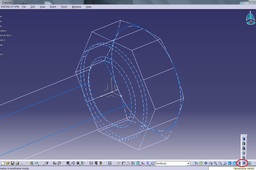
This Tutorial shows you how to convert a .stp-file (dead solid) to an independent .catpart-file (iso-constrained) in Catia V5.
Using project/intersect 3D-Elements.
-
Step 1:
-Open a new .CatPart-file in Catia
-Open the .stp-file you want to convert
-Copy the dead solid of the the .stp-file
-
Step 2:
-Paste the dead solid in your new .CatPart-file
(right click --> paste special --> as result)
-Close the .stp-file
-
Step 3:
-Change the color of the dead solid
(right click --> properties --> graphic --> color)
-
Step 4:
-Add a sketch on your CatPart and intersect the dead solid.
(insert --> operation --> 3D geometry --> Intersect 3D elements)
*Sketch support need to be a midplane of the dead solid*
-
Step 5:
-Open the sketch analysis tool
-Switch to "Use-edges" tab
-Select the intersected geometry and isolate it*You can also isolate the geometry by selecting it --> right click --> selected objects --> isolate*

-
Step 6:
-Get your sketch iso-constrained
(You can use the "Sketch solving status tool" to check if your sketch is iso-constrained or under constrained)

-
Step 7:
-Create a shaft of your sketch

-
Step 8:
-Add a second sketch on top of the screw and select the lines of the screw head
-Project the Lines from the dead solid into your sketch
(insert --> operation --> 3D geometry --> project 3D elements)*Make sure to isolate the projected geometry prior you leave the sketch*

-
Step 9:
-Create a pocket of your sketch

-
Step 10:
The blue and grey shimmering surfaces are a sign that you have done all right.
If you are not sure - switch the render style to "wireframe"
(view --> render style --> wireframe)Now you can delete the dead solid and the work is done.


