35Tutorials'''' KeyShot tips(Step By Step)"''
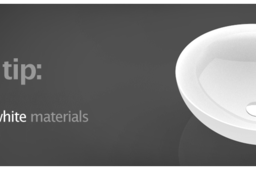
Rendering White materials.
-
Step 1:
The key to getting the white to look nice is to adjust those gamma values in the environment tab and realtime tab. It is a good idea to start off with the realtime gamma somewhere in the 1.8 to 2.2 range.
You can increase the environment gamma to get details back from blown out areas, and increase the realtime gamma to get a nicer, more gradual falloff of light across the material. adjust environment brightness to lighten or darken the entire scene.
For the material, set the color to 100 percent white, and then use the gamma controls to really fine tune the visual result of the material. Try increasing the IOR to get a bit more reflection.

-
Step 2:
If you're working with a white material that is amongst other darker materials, you may not be able to adjust the gamma settings as much without negatively affecting the darker materials. In this case, you will need to tune the white material back down from 100 percent white to bring its brightness down to work well with the other materials.
You also may want to consider using a dark color background so that the white material you are rendering stands out.


