How to Optimize Parts on a Tray in GrabCAD Print
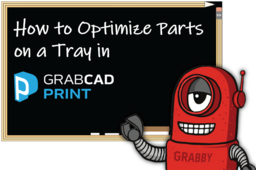
Learn how to orient and arrange your parts in GrabCAD Print for the quickest and most efficient 3D printing.
-
Step 1: Orient Setting
Did you know that each one of the row lines in GrabCAD Print represents a pass of the print head? As a result, to get the QUICKEST prints, you should orient your part so that it takes up more of the X position, and less of the Y position.
You can adjust the position of the model manually, by going to Orient Setting and changing the position.
-
Step 2: Arrange & Optimize Setting
The Arrange Setting lets GrabCAD Print do the work for you.
- ARRANGE THIS TRAY: this setting changes the position of the model but not the orientation.
- OPTIMIZE: by checking the OPTIMIZE BOX, GrabCAD Print will automatically change the orientation of your part for maximum efficiency with regards to Print Time.
-
Step 3: Tray Estimations
You can check estimated Print Time for each orientation in GrabCAD Print. As you change the orientation and position, GrabCAD Print updates the Print Time.

-
Step 4: More on Optimizing Your Tray
For more on optimizing your tray for surface finish, and more, check out these tutorials:
- Pre-Printing tips for PolyJet on GrabCAD Print
- Pre-printing Tips for Flexible PolyJet Materials
- Pre-Printing Tips for Rigid Opaque and Transparent PolyJet Materials


