Tutorial: How to stop Round feature at Reference with Creo Parametric
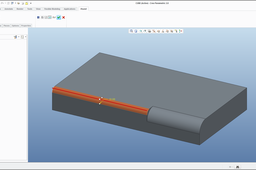
A few steps for quick tutorial: How to create Round feature on edge Stopped by Reference point
-
Step 1:
Create custom model / shape

-
Step 2:
Create Point - this point will be reference point for Round feature

-
Step 3:
You can define Ratio or Real value for points position

-
Step 4:
I have choosed real value (125mm)

-
Step 5:
Create Round feature

-
Step 6:
Select Edge for Round feature and set custom value

-
Step 7:
In the Dashboard select "Switch to transition mode" button

-
Step 8:
Select left end of Round and then you can use Right mouse button >> Stop at Reference or ...

-
Step 9:
... or you can select drop down menu from Dashboard >> Stop at Reference

-
Step 10:
Select existing Point. Note; you can select existing Datum plane too for this reference

-
Step 11:
System create Round feature stoped at selected reference for you >> Finish Round feature

-
Step 12:
Created Round feature on edge Stopped by Reference point

-
Step 13:
You can create second round on same edge


