DWG Version Check
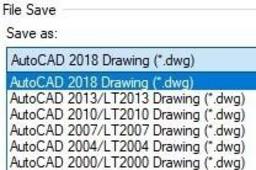
How to check the version that your AutoCAD file(.dwg) was saved in.
-
Step 1: Right click on the file
Right click on the DWG file that you want to know its version
-
Step 2: Choose "Open with"

-
Step 3: Choose "Notepad"
Choose Notepad from the list. (If Notepad is not listed, click on "Choose another app"
Then try to find "Notepad" under "Other options")
-
Step 4: Find the line "AС ....."

-
Step 5: Compare with this list
AC1015 = AutoCAD 2000
AC1018 = AutoCAD 2004
AC1021 = AutoCAD 2007
AC1024 = AutoCAD 2010
AC1027 = AutoCAD 2013
AC1032 = AutoCAD 2018

